Design Made Simple With Storyline Authoring Software
It can be a complicated process to create a new webpage or eLearning course, and have it meet the level of quality you envision. You’ll either need to coordinate with a team of programmers, writers, and designers, or you’ll want to find a single person with the skills to manage the process from start to finish. But what if we told you there is an authoring tool available that provides the graphics and layout design tools to tell the story of your brand, and streamlines the process?
Meet Storyline, the powerful authoring tool that provides most everything you’ll need for your graphics and layout. Even better, Storyline gets the job done without putting your team through the endless rounds of design, review, testing and revisions that are often part of the traditional design and layout process.
How? Unlike when you design in a custom programming environment, you won’t have to worry about breaking a grid, testing for responsiveness, or creating endless style guides in hopes that your eLearning development team will make it look right on the first try. Instead, you can focus on the instructional design and visual design of each page knowing that what you see is what you’ll get (WISYWYG).
In fact, the main challenge with Storyline will be avoiding common rookie graphic design pitfalls. The ease of the Storyline tool could make it too easy to produce a bland design—or worse yet, to use the tools to go overboard and design a complicated mess of graphic choices that would distract the learner from the goal of the page in favor of things that are fun, exciting, and make it “pop.”
That said, you should be able to avoid the most common graphic design mistakes by following some simple best practices. Yes, you can take full advantage of what Storyline offers without slipping to boring on the one side or maximalism on the other. One easy way is to avoid that pitfall is to refer to your company brand guidelines. Most organizations usually have examples of layouts that you can mimic, and everyone will love how it feels like your company. Even if you want to expand past those designs, it’s the best place to start. Setting up your colors and text styles in Storyline is a perfect way to start a project that needs at least some basic branding.
If the brand guidelines are a little staid for your purposes, then look to the web for inspiration. Even non-eLearning sites can give you inspiration for UX, UI, and page layout inside of a course. One place to look for inspiration when designing for Storyline are sites that do not scroll (or not much). Since Storyline courses are at a fixed ratio and not designed to support scrolling content, sites like https://www.no-fishing.net/ can inspire you to reach deeper into single view design. Most of the Storyline functions are intuitive, but for advanced design, having access to a graphic designer and a motion designer would help you get pretty close to the initial interactions on page three of that site.
Note: If that’s the route you want to go, you should know that Storyline’s sliders may not allow you to drag along a curve, but the rest is click-and-reveal along with a lot of subtle UI animations. As for the drag and drop of the earth or the scrolling of the “Browse fleet” section, well, Storyline may not get you there, but there’s a lot of interesting things happening on this page even without that.
Another example of page-by-page design on the web—and one more attainable in Storyline—is a site like https://innovation.zeusjones.com/. Like the previous example, the UX animation style is subtle and stylish. No need for campy transitions if you get the timing and easing right on the simple fly-ins, fades, and tiny rotating elements. The scrolling on the inside pages could be easily replaced by making the “More” icon a button that triggers an animation to the next piece of eLearning content instead of using the scroll functionality. This kind of clean presentation of custom eLearning content with sophisticated motion and iconic UI is quite achievable in Storyline with some thought and inspiration.
Another place to look for the kinds of animations it would be well worth trying in Storyline is https://tympanus.net/codrops/. It will show you the barebones version of UX animations that developers of custom HTML sites use. Learn how to replicate those designs in Storyline, and suddenly your compliance training feels like it was made in a custom development environment.
A site like https://www.awwwards.com/websites/ can inspire you in ways to use those transitions. You won’t be able to make Storyline bend to your will enough to mimic those sites completely, but just watching the smoothness, easing, and subtleties of what gets animated and the timing they use will help you make better choices in Storyline. It’s amazing what you can accomplish with the basics of slides-ins and fades. And the graphic design of those sites is stunning. Once you get the basics of timing, easing, and flow of elements, you could try parallaxing. A parallax is when objects on different layers move across the screen at different speeds to add a feeling of depth.
Whatever the subject matter of your next digital learning course, don’t forget to take off the training wheels of Storyline’s no-holds-bar allowances of graphic design for the web.





Comments 1
It’s detailed & amazing article for which I am looking for. Thank you very much.